Assistive technologyScreen readersJAWS Screen ReaderTestingTesting JAWS on a Mac
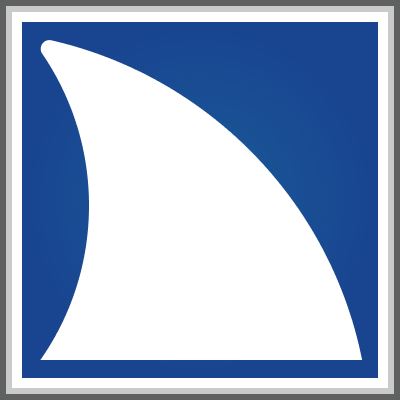
By: Freedom Scientific
Website: freedomscientific.com/products/software/jaws/
Pricing: starting at $90 / year
Bug tracker: github.com/FreedomScientific/VFO-standards-support
Testing JAWS on a Mac
Related resources:
- Overview
- Testing
- JAWS on a Mac (current)
The JAWS screen reader is built specifically for Windows, and that's unlikely to change any time soon. However, there are plenty of reasons why you might want JAWS for Mac:
- Accessibility testing - JAWS compatibility testing is often listed as a requirement in contracts, and it's one of the most popular screen readers
- Considering switching to a PC - paid screen readers aren't available for Mac. As a paid tool, JAWS is able to offer features free and built-in screen readers can't
The good news is you can still try JAWS on a Mac with the solutions below.
Remote Testing With Assistiv Labs
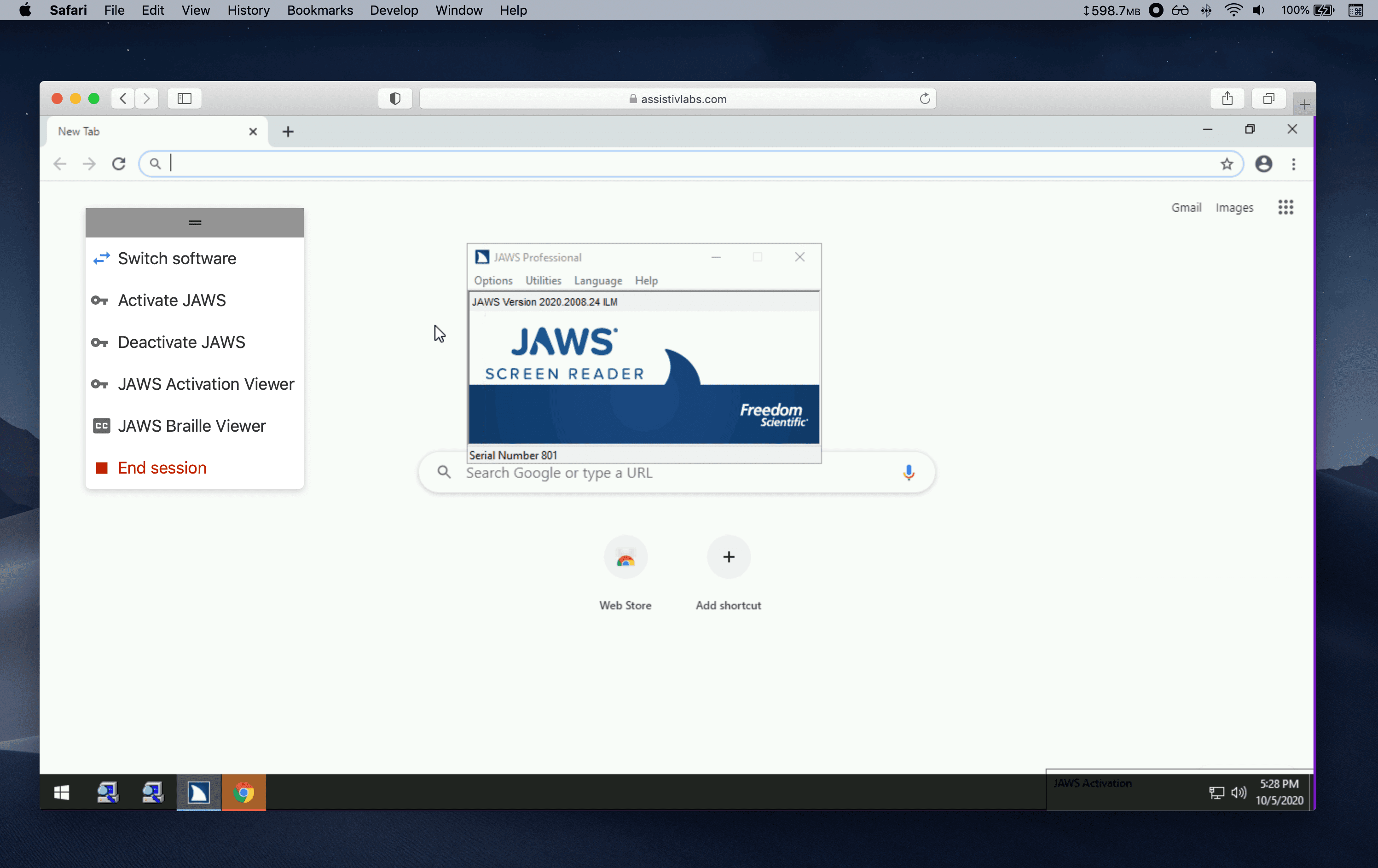
Assistiv Labs is the only online service that remotely connects you to real screen readers and other assistive technologies, through any modern web browser. JAWS is available on select plans and requires that you bring your own JAWS license.
With Assistiv Labs, all keyboard shortcuts are remapped and you can test any website you can access from your Mac, including those behind VPNs. Start a free trial of another screen reader, like NVDA, or contact us to schedule a demo.
How does keyboard shortcut remapping work in Assistiv Labs?
Since Mac and PC keyboards differ and screen readers like JAWS require many keyboard shortcuts that include keys only present on PC keyboards, Assistiv Labs provides seamless remapping. By default, hold down your Mac's left-hand shift + option keys as a substitute for insert. Explore all the options in the Show Mac to PC keyboard settings section of assistivlabs.com/dashboard.
Apple Bootcamp
Apple Bootcamp, which allows you to install Windows directly onto your Mac, is a great solution to try out JAWS if you care a lot about performance.
You'll need a Mac from 2012 or later (except 2015 for MacBooks), at least 64GB of free storage, an x64 Windows installer (or ISO disk image), and a 16GB flash drive (not required by newer Macs).
To get started, use the Boot Camp Assistant app, which works with VoiceOver. It will help you create a hard disk partition for Windows, select the Windows installer, then reboot your Mac into the Windows installer experience. Here's the full instructions from Apple.
Unfortunately Windows setup doesn't make a sound to alert you when it's finished loading and needs your input. After a minute or two, start Narrator (the built-in Windows screen reader) using control + win + enter (on your Mac keyboard, the WIN or Windows key is mapped to command). Microsoft Accessibility has a video walk through (with audio descriptions).
Once Windows is installed, and the Windows Boot Camp Utility has finished installing drivers for audio and Wi-Fi, you can download JAWS and configure it. Note that JAWS will work in 40 minute mode (where you can use it without a license for 40 minutes between restarts), but be aware that JAWS's EULA forbids using 40 minute mode for software testing.
You're not quite finished — unless you have a full sized PC keyboard with an insert key connected.
All the Windows screen readers (NVDA, Narrator, and JAWS) use either the insert key or caps lock as a modifier key. Since Apple doesn't include an insert key on its laptop or full sized keyboards, the only option is caps lock, but unfortunately Mac keyboards send key events for caps lock differently than PC keyboards.
Mac keyboards treat caps lock as a mode that's toggled ON or OFF, instead of a key that can be pressed, held down, and released. The net effect is that even though you're physically holding the caps lock key down on the keyboard, screen readers like JAWS think that it's already been released, preventing you from executing your intended keyboard shortcut.
To work around this, install a Windows utility called SharpKeys and remap a different key to insert.
Virtual Machines
An alterative to natively installing Windows with Bootcamp is to use virtualization tools to run Windows in a virtual machine (VM) within MacOS. Popular tools include Parallels, VirtualBox, and VMware Fusion. This approach is very convenient if you only need to briefly test a bug in JAWS.
The same caveat about caps lock applies to VMs, but with a few more tools it is possible to get caps lock working correctly with the VM.
JAWS also installs custom graphics drivers, so be careful to make sure a virtual display is connected when installing and running it.