Assistive technologyScreen readersNarrator Screen Reader

Narrator Screen Reader
Narrator is the built-in screen reader for Windows, included at no extra charge. Although it's been in development since 2000, recent years have brought features that bring Narrator up to par with NVDA.
While many other screen readers are available for Windows, Narrator is installed by default, which makes it especially handy for installing Windows or setting up a new PC.
Popularity
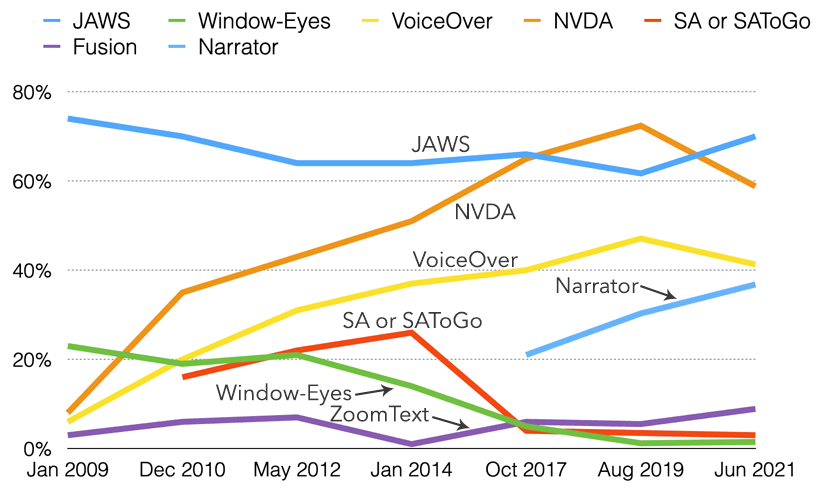
Only 1% of users reported that Narrator was their primary screen reader in WebAIM’s 2021 screen reader survey. But that doesn't mean nobody uses it — Narrator has seen a 150% increase as a commonly used screen reader since 2017, making up over 40% of usage.
This is likely in part because Narrator is built into Windows. There's no need to install another screen reader if you need to do a quick task on a computer that's not your primary device.
Features
Microsoft develops for Narrator first, so it enjoys great support in Windows and other Microsoft apps. Narrator was originally designed to work best with Microsoft Edge, but since Edge ditched its own rendering engine for Chromium in 2019, Narrator works equally well with Edge and Chrome. Support for the Microsoft Office suite and Windows apps goes without saying.
In response to recent user feedback, Microsoft added a virtual cursor, or scan mode, so interacting with Narrator will be very familiar to anyone coming from NVDA or JAWS. For the many Windows devices with touch screens, Narrator also has a touch mode that works similarly to iOS VoiceOver.
Narrator supports custom text-to-speech voices, dozens of languages, and refreshable braille displays.
NVDA has robust support for browsing the web using Mozilla Firefox and Google Chrome, the Microsoft Office suite, and built-in Windows apps. The speech synthesizer supports over 50 languages as well as 3rd party synths. It can run on secure Windows screens, like logon, and has a rich set of customizable preferences. Refreshable braille displays and keyboard are supported over USB.
Narrator does not have any support for plugins or scripting. You can upvote the feature on UserVoice.
Accessibility Testing
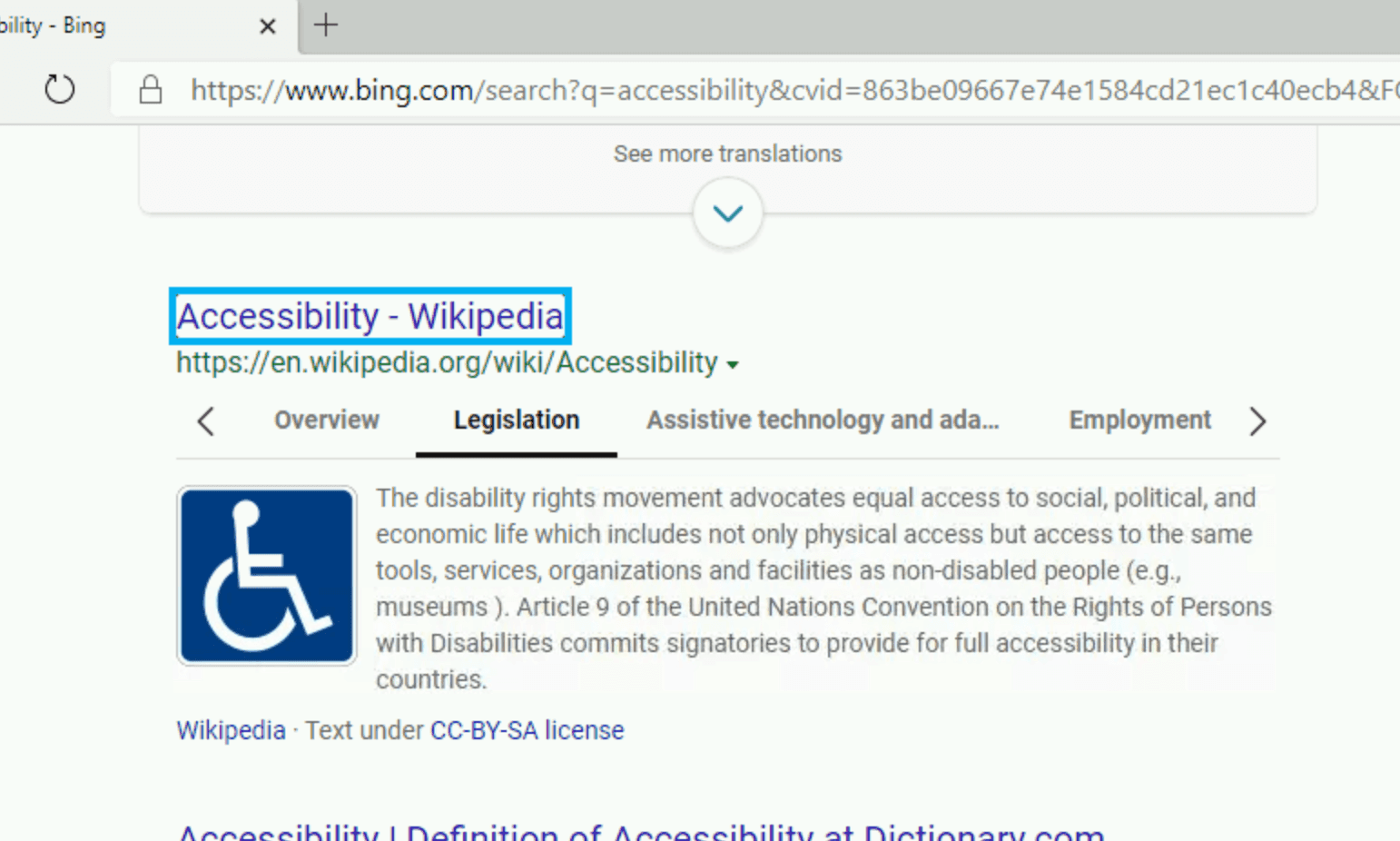
Narrator highlights its virtual cursor with a blue rectangle by default. It doesn't have a speech viewer, but there is an interesting feature called developer mode, which you can activate with caps lock + control + F12. Developer mode will put a black curtain in front of the currently focused application and display the current speech output in white text. However, it doesn't seem to capture everything, and often includes metadata that's not announced, so proceed with caution.
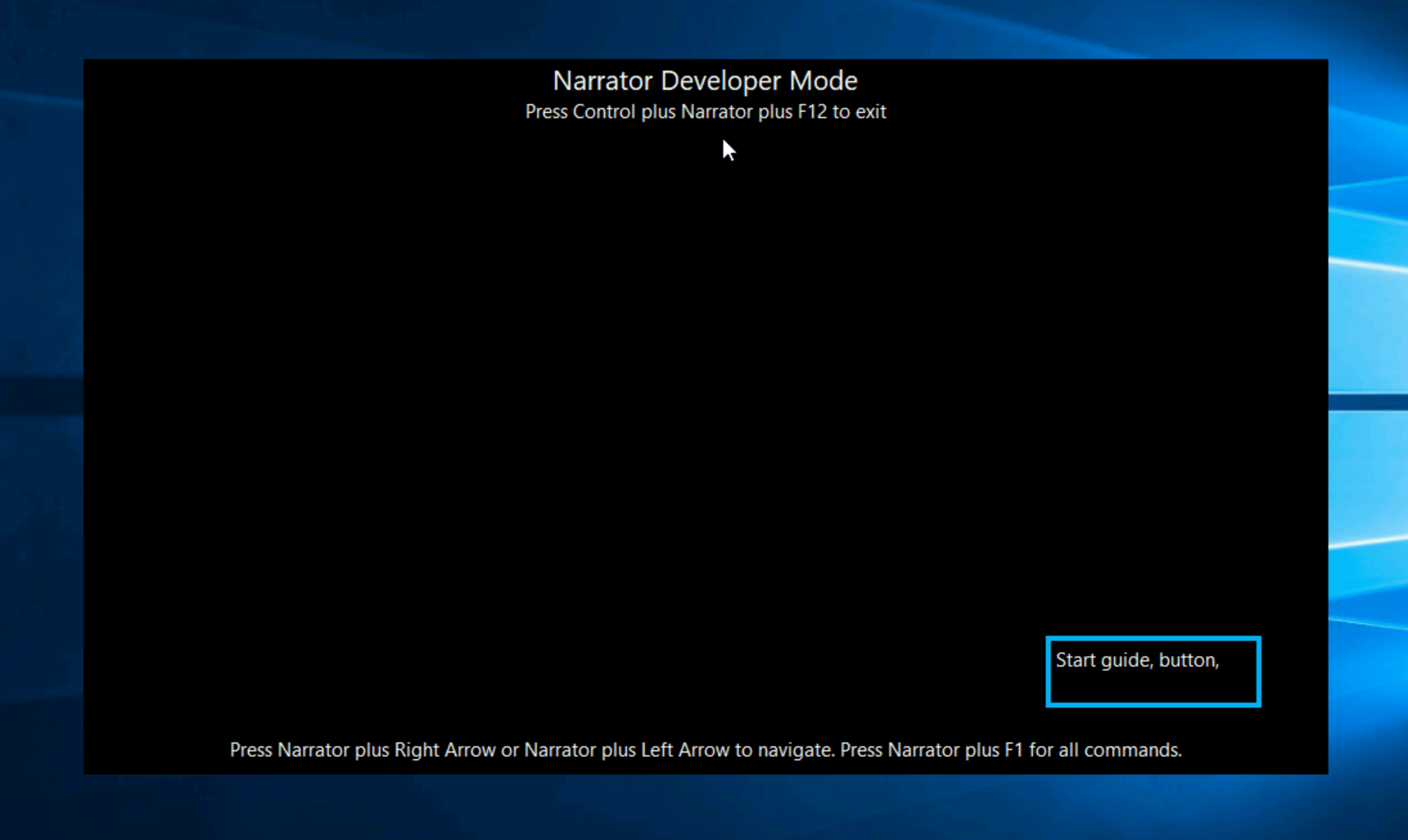
Narrator only supports the Windows UIA accessibility API, but since Windows version 1903, MSAA and IA2 are automatically mapped to UIA by the OS itself, so Narrator should have broad compatibility.
Getting Started
If you’re on a Windows PC, you can start Narrator with control + windows + enter. If you’re looking to test with Narrator, but are on a Mac or running Linux, Assistiv Labs provides remote access.
Alternatives
Other popular Windows screen readers include: