Assistive technologyScreen magnifiersWindows Magnifier

Windows Magnifier
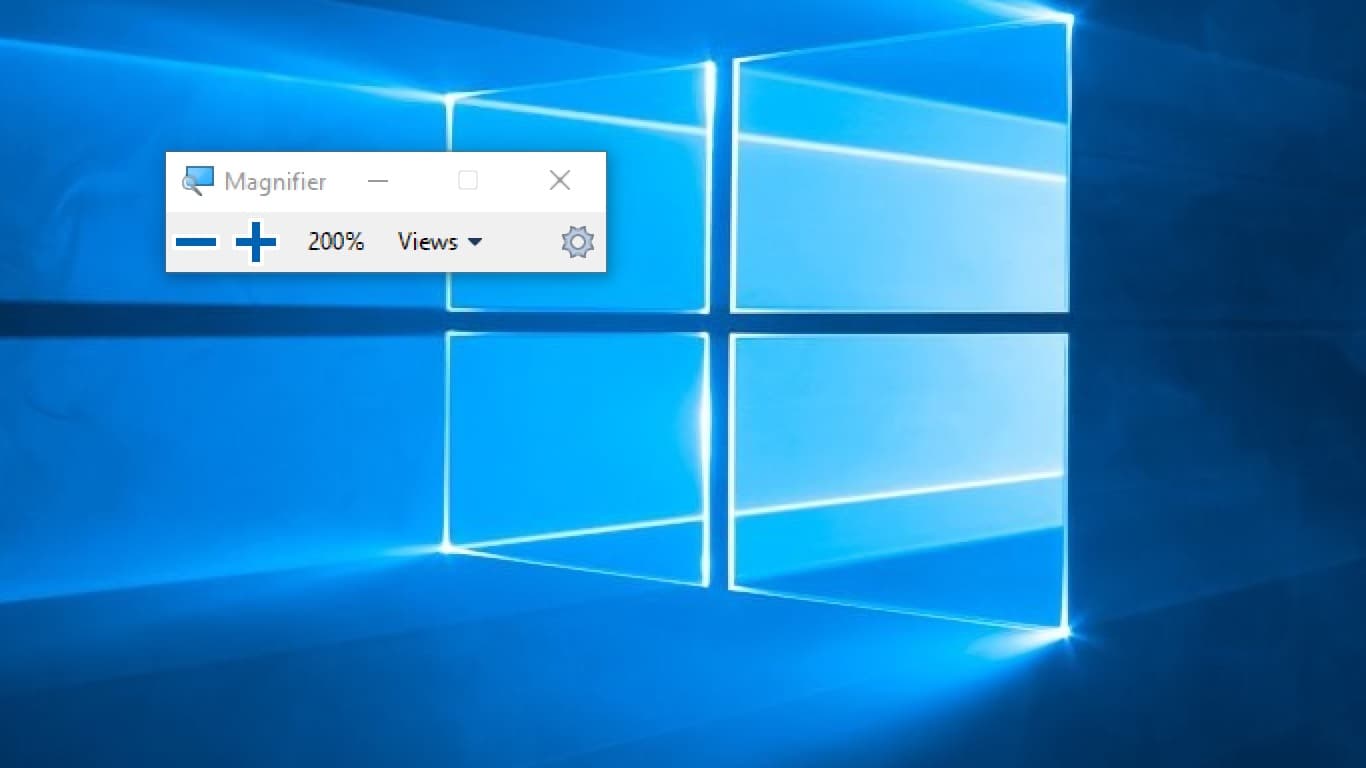
Windows Magnifier is a screen magnification tool built into the Windows operating system. It provides a zoomed in view of a select part of the screen at up to 1600% zoom.
Popularity
According to WebAIM's 2018 low vision survey, screen magnifiers are the most popular assistive technology, used by 48.4% of respondents, often by pairing it with a screen reader.
Features
Windows magnifier supports a rich feature set:
- Text smoothing
- Follow mouse
- Follow keyboard focus
- Follow Narrator focus
- Full screen view
- Docked view (a section is reserved at the top of the screen)
- Lens view (a zoomed "picture in picture" view follows focus)
- Touch support
Accessibility Testing
Screen magnifiers may seem like a bug-free accessibility feature, but there are often issues that can only be uncovered with accessibility testing.
For example, tooltips commonly cause issues for screen magnifiers. Usually to display a tooltip, the mouse must remain hovered over the item. However, when magnified to 500%, the tooltip text rarely fits on screen. When the user tries to move the magnified section with their mouse, the tooltip disappears, because the mouse is no longer hovering over the correct item.
Getting Started
If you’re on Windows, you can try Magnifier via Settings > Ease of Access > Magnifier. If you’re looking to test Windows Magnifier, but are on a Mac or running Linux, Assistiv Labs provides remote access.